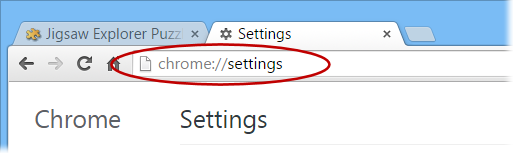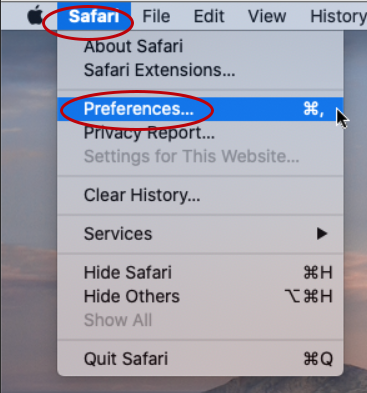How to Ensure Browser Cookies are Enabled
Jigsaw Explorer uses web browser cookies to save your assembly progress on jigsaw puzzles you have started but not yet completed. Puzzle progress is saved automatically, but only if cookies are enabled in your web browser. Cookies are normally enabled by default, however, if your puzzle progress is not being saved then check the following instructions to ensure your browser's cookie settings are properly set. Instructions are provided for the Chrome, Safari (Mac), Safari (iOS), Firefox, Edge and Internet Explorer browsers.
Chrome
- Go to the Chrome settings page by entering chrome://settings in the address bar and press the Enter key.
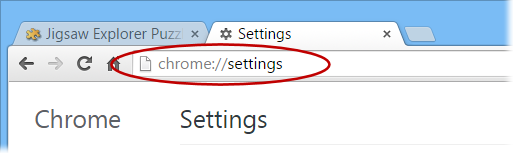
- Navigate to Privacy and Security > Site Settings > Cookies and Site Data.
- Ensure setting Block all cookies is not selected (i.e., select one of the other available settings).
- Ensure setting Clear cookies and site data when you quit Chrome is not enabled.
Also, note that Jigsaw Explorer cannot save puzzle progress if you are playing while using Chrome's Incognito (privacy) mode.
Safari on Mac
- Go to the Safari Preferences panel.
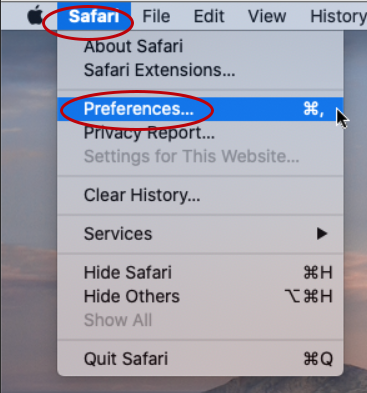
- Click the General tab and ensure setting Remove history items is set to an appropriate value. Puzzle progress for any unfinished puzzles not played for the indicated period of time will be automatically deleted.
- Click the Privacy tab and ensure setting Block all cookies is not enabled.
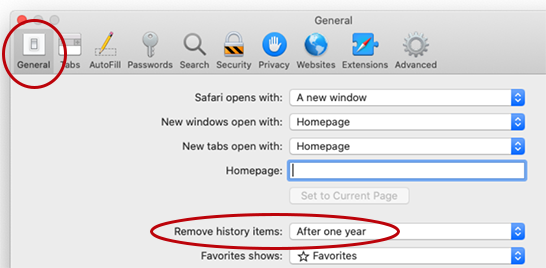
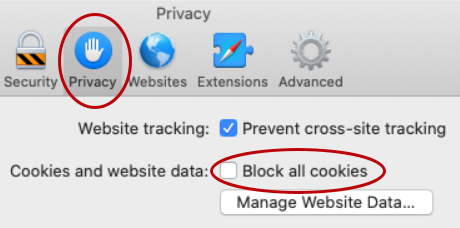
Also, note that Jigsaw Explorer cannot save puzzle progress if you are playing while using Safari's private window mode.
Safari on iOS
- Tap the Settings app on the home screen.
- Tap Safari in the left-side menu.
- Ensure setting Block all cookies is not enabled.
Also, note that Jigsaw Explorer cannot save puzzle progress if you are playing while using Safari's private window mode.
Firefox
- Go to the Firefox options page by entering about:preferences in the address bar and press the Enter key.

- Select Privacy & Security in the left-side menu.
- Ensure Browser Privacy is set to Standard.
- Ensure option Delete cookies and site data when Firefox is closed is not enabled.
- Ensure option History is set to Remember history.
Also, note that Jigsaw Explorer cannot save puzzle progress if you are playing while using Firefox's private window mode.
Edge
- Enter edge://settings/content/cookies in the Edge browser's address bar and press the Enter key.
- Ensure setting Allow sites to save and read cookie data is enabled.
- Enter edge://settings/clearBrowsingDataOnClose in the Edge browser's address bar and press the Enter key.
- Ensure setting Cookies and other site data is not enabled.
Also, note that Jigsaw Explorer cannot save puzzle progress if you are playing while using Edge's private window mode.
Internet Explorer
Internet Explorer does not have any cookie settings that would interfere with Jigsaw Explorer's ability to save unfinished puzzle progress.